Links are created using the <a> element.
Users can click on anything
between the opening <a> tag
and the closing </a>
tag.
You specify
which page you want to link to using the href
attribute.
<a href="http://www.csexpert.blogspot.com">CS
Expert</a>
<a>
Links are created using the <a> element which has an attribute called href. The value of the the href is the address of the site where you
want to go by click on that link.
Users can click on anything that appears between the opening <a> tag and the closing </a>
Tag.
Example:
<p>Computer
Courses:
<ul>
<li><a
href="http://www.w3school.com">
Web
Development</a></li>
<li><a
href="http://www.Bitspak.com">
Python
Programming</a></li>
<li><a
href="http://www.Conceptinstitute.com">
Asp.Net</a></li>
</ul>
</p>
Linking
to other pages of same site:
<a>
There
is no need to specify the domain name while linking the other pages of the same
site.You can
use a shorthand known as a relative
URL.If
all the pages of the site are in the
same folder, then the value of
the href attribute is just the name
of the file.
Example:
<p>
<ul>
<li><a
href="index.html">Home</a></li>
<li><a
href="about-us.html">About</a></li>
<li><a
href="movies.html">Movies</a></li>
<li><a
href="contact.html">Contact</a></li>
</ul>
</p>
Email
Links:
To
create a link that starts up
the
user's email program and
addresses
an email to a specified
email
address, you use the <a>
element.
However, this time the
value
of the href attribute starts
with
mailto: and is followed by
the
email address you want the
email
to be sent to.
Opening
Links on a new Window:
If
you want to open the link by clicking on the new window then we use an
attribute of “Target”and the value of this attribute will be “_blank”.
Example:
<a href="http://www.csexpert2k19.blogspot.com"
target="_blank">
CS Expert</a> (opens in new window)






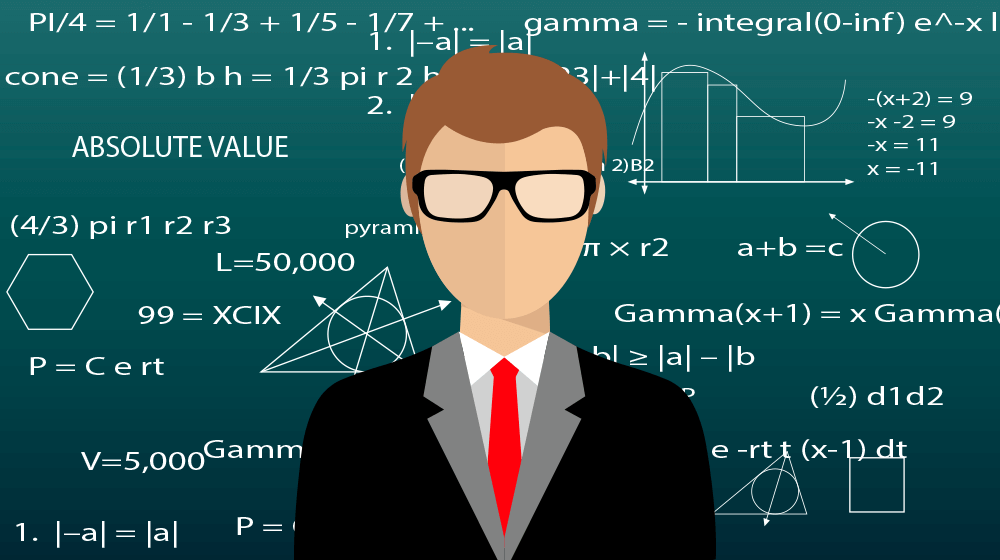









No comments:
Post a Comment